Create a Dynamic Sitemap in Next.js
For improving Search Engine Optimization (SEO), might be needed to add a sitemap or robots.txt file to your Next.js site. Let's create one dynamically.

Posted by Nuno Alves on Oct 24 2020
Article in english
6 min · No views · No likes
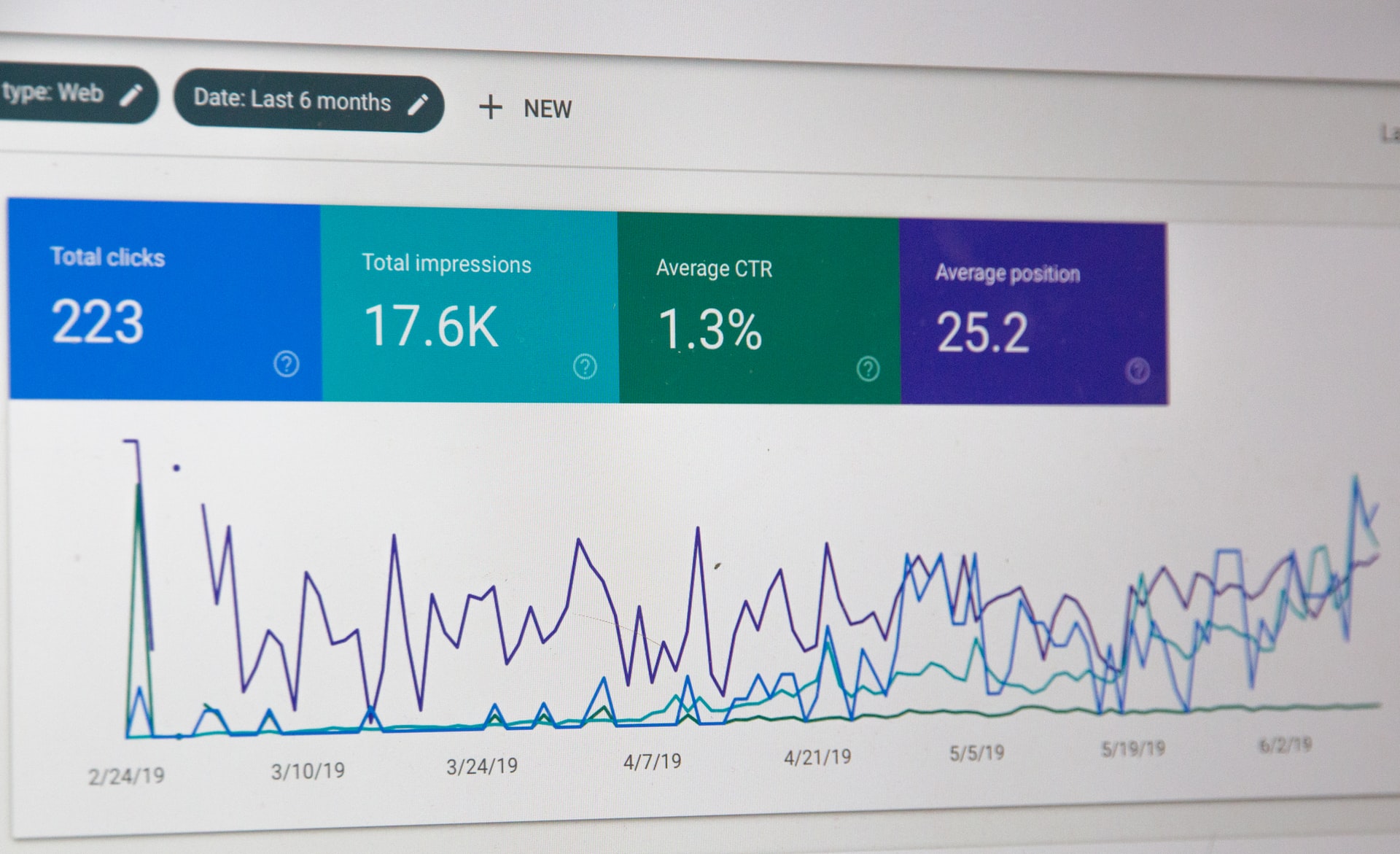
photo by Stephen Phillips on Unsplash
It might be that your site doesn't show on google search, or just some of its pages. It doesn't mean it is not indexed by google, but some pages might be missing on it. In that case, consider adding a sitemap to help Google discover all your website pages. Let's see how we can do it!
What is a sitemap
A sitemap is a file where you specify your site pages, media, files, their relations and additional information about it. You can specify their URLs, last modified date, change frequency and priority for example. Search engines search and retrieve information from this file to crawl your site and better index it. You can check more on sitemaps.org
Sample XML sitemap file
The sitemap protocol format consists of XML tags. All data values in a Sitemap must be entity-escaped. The file itself must be UTF-8 encoded.
It must:
- begin with an opening
<urlset>tag - end with a closing
</urlset>tag. - Specify the namespace (protocol standard) within the
<urlset>tag. - include a
<url>entry for each URL, as a parent XML tag. - include a
<loc>child entry for each<url>parent tag.
All other tags are optional.
1<?xml version="1.0" encoding="UTF-8"?>2<urlset xmlns="http://www.sitemaps.org/schemas/sitemap/0.9">3<url>4<loc>http://www.nunorralves.com/</loc>5<lastmod>2020-10-24</lastmod>6<changefreq>weekly</changefreq>7<priority>0.8</priority>8</url>9</urlset>10
All URLs in a Sitemap must be from a single host. You can check protocol here
What is robot.txt file
A robots.txt file tells search engine crawlers which pages or files the crawler can or can't request from your site. This is used mainly to avoid overloading your site with requests.
Sample robot.txt file
Create a static file at public/robots.txt. It will define which files can be crawled and where the sitemap is located.
1User-agent: *2Sitemap: https://www.nunorralves.pt/sitemap.xml3
Simple as that!
Static vs Dynamic sitemap file
If your site is not frequently updated, you might consider defining and updating this file statically. On other hand, if you update it frequently or you have dozens or even hundreds of pages, you might / should consider doing it dynamically.
Let's implement a dynamic sitemap.xml file generator
First, let's install a very useful package called globby. It will allow us to do user-friendly glob matching.
yarn add globby# ornpm install globby
Now, let's create our node script for generating sitemap.xml file. Create on root of your project, for example, a folder scripts and a file under it called generate-sitemap.js. Add the following:
1/* eslint-disable @typescript-eslint/no-var-requires */2const fs = require('fs');34const globby = require('globby');5const prettier = require('prettier');67(async () => {8const prettierConfig = await prettier.resolveConfig(9'../../.prettier.config.js'10);11const pages = await globby([12'src/pages/**/*{.js,.jsx,.ts,.tsx,.mdx}',13'!src/pages/_*{.js,.jsx,.ts,.tsx,.mdx}',14'!src/pages/api'15]);16const sitemap = `17<?xml version="1.0" encoding="UTF-8"?>18<urlset xmlns="http://www.sitemaps.org/schemas/sitemap/0.9">19${pages20.map(page => {21const path = page22.replace('src/pages', '')23.replace('.jsx', '')24.replace('.tsx', '')25.replace('.mdx', '')26.replace('.js', '')27.replace('.ts', '');28const route = path === '/index' ? '' : path;29const changeFreq = '<changefreq>weekly</changefreq>';30const priority = '<priority>0.8</priority>';31return `32<url>33<loc>${`https://www.nunorralves.pt${route}`}</loc>34${35path === '/index' || path === '/blog'36? changeFreq37: ''38}39${path === '/index' ? priority : ''}40</url>41`;42})43.join('')}44</urlset>45`;4647const formatted = prettier.format(sitemap, {48...prettierConfig,49parser: 'html'50});5152fs.writeFileSync('public/sitemap.xml', formatted);53})();54
As you can read from above, we use globby to define the array of pages path. Then we start generating sitemap.xml according to the template described and on it, iterate over pages, creating respective URL tags. In the end, just format it according to your prettier configurations file and write the generated file to the filesystem under public folder.
To complete the implementation, go to your next.config.js file and extend webpack definition to run the created script at start:
1module.exports = {2(...)3webpack: (config, { isServer }) => {4if (isServer) {5require('./scripts/generate-sitemap');6}78return config;9}10(...)11};12
Nothing else todo!
Test it!
Just start you server. If you follow this tutorial you should see a new file under public/sitemap.xml with something like below:
1<?xml version="1.0" encoding="UTF-8"?>2<urlset xmlns="http://www.sitemaps.org/schemas/sitemap/0.9">3<url>4<loc>https://www.nunorralves.pt/about</loc>5</url>67<url>8<loc>https://www.nunorralves.pt/blog</loc>9<changefreq>weekly</changefreq>10</url>1112<url>13<loc>https://www.nunorralves.pt</loc>14<changefreq>weekly</changefreq>15<priority>0.8</priority>16</url>1718<url>19<loc>https://www.nunorralves.pt/blog/create-dynamic-sitemap-nextjs</loc>20</url>2122<url>23<loc24>https://www.nunorralves.pt/blog/create-simple-blog-nextjs-markdown</loc25>26</url>27</urlset>28
And that's it!
If you like this post, click Like button below. You can also share your comments or suggestions with me.